A persistent source of distractions on the Macintosh (Mac OS X) and also the iPhone (IOS) is the annoying red notification badge on the App Store icon urging you to update your apps and sometimes operating system, sometimes with disastrous consequences.
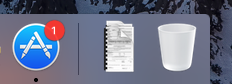
It is, for example, generally a good practice to wait some time after an update is announced and pushed by a vendor until the almost inevitable bugs are worked out before actually updating. This is particularly true of major operating system updates such as Apple’s macOS High Sierra update which featured a major security bug enabling anyone to trivially log on as an all-powerful root user, giving new meaning to the Apple “It Just Works” slogan.
In addition, the red notification badges are simply annoying and distracting, often interfering with the user’s ability to focus and concentrate on cognitively demanding work, presumably the main goal of using a computer.
Fortunately, there are some options to turn off or hide the distracting red notification badges. On Mac OS X, in the System Preferences, there is a control for the App Store. In this control, one can turn off automatic checking for updates:
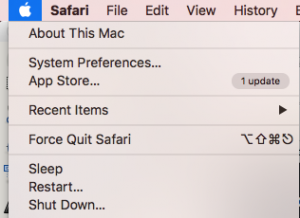
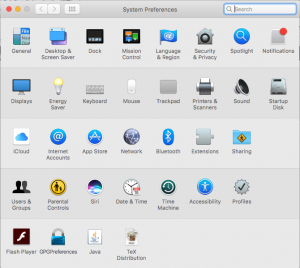
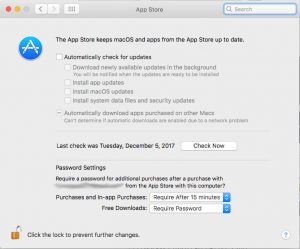
Note that by default automatic checking for updates is turned ON.
Unfortunately, this does not help if the App Store is already aware of an update. In my case, App Store is aware of an update for the Xcode IDE (Interactive Development Environment for software) which says it includes the super-buggy macOS High Sierra update:
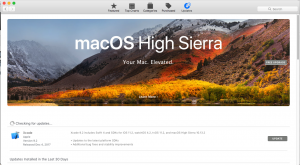
As mentioned, I would rather hold off until the bugs are worked out and I don’t want to be annoyed or distracted by the red notification badge.
By default, the App Store is included in the Dock. However, one can remove the App Store and other apps from the Dock so that the annoying red badge is hidden unless you explicitly open the App Store.
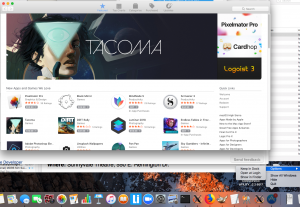
Right click on the App Store icon in the Dock to see the options. The App Store has an option “Keep In Dock.” By default this option is checked. Simple un-check the “Keep In Dock” option to remove the App Store from the Dock. You must explicitly launch the App Store for it to appear on the dock and the App Store will leave the Dock when it is closed.
Tested on a MacBook Air (13 inch, early 2014) with macOS Sierra version 10.12.6
iPhone App Store
On the iPhone, one can turn off the red notification badges on the App Store icon by launching the iPhone Setting app:
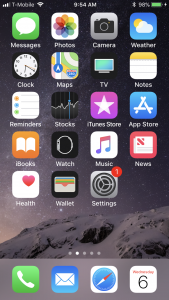
In Settings, select Notifications:
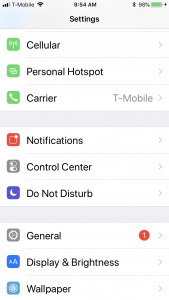
Then, turn off notifications from the App Store:
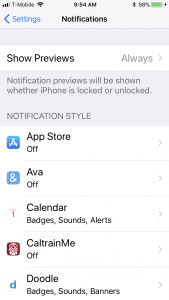
Now, you will have to open the App Store to see if any updates are available. The often annoying and distracting red notification badges will no longer display.
(C) 2017 by John F. McGowan, Ph.D.
About the Author
John F. McGowan, Ph.D. solves problems using mathematics and mathematical software, including developing gesture recognition for touch devices, video compression and speech recognition technologies. He has extensive experience developing software in C, C++, MATLAB, Python, Visual Basic and many other programming languages. He has been a Visiting Scholar at HP Labs developing computer vision algorithms and software for mobile devices. He has worked as a contractor at NASA Ames Research Center involved in the research and development of image and video processing algorithms and technology. He has published articles on the origin and evolution of life, the exploration of Mars (anticipating the discovery of methane on Mars), and cheap access to space. He has a Ph.D. in physics from the University of Illinois at Urbana-Champaign and a B.S. in physics from the California Institute of Technology (Caltech).
