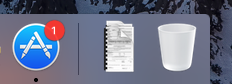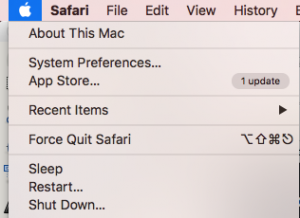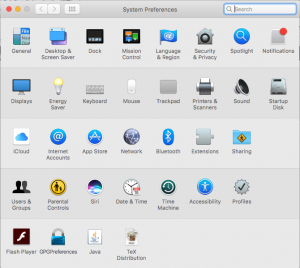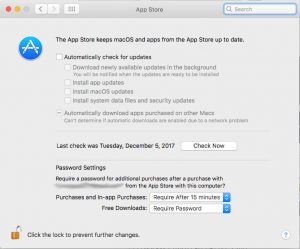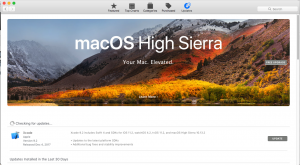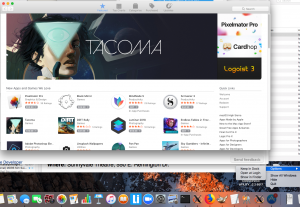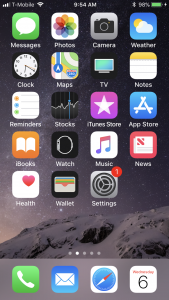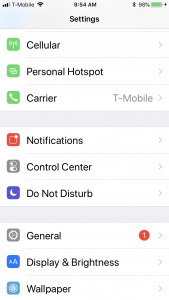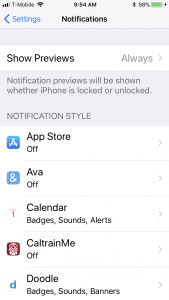Microsoft recently (April 2018) added a new feature to Windows 10 known as Focus Assist to block distracting notifications on Windows 10. Remarkably, Focus Assist by default turns off notifications when the display is duplicated (for example, you plug your laptop into a high definition giant screen at the office every day — just like I do) AND posts its’ own annoying notification to the notifications visible in the lower right corner of Windows 10!!!
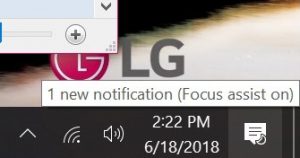
By default this notification is generated and posted every time a laptop is plugged into a large screen display to duplicate the screen. Every time I come to work for example. Clicking on the lower right corner notification icon displays the full notification from Focus Assist:
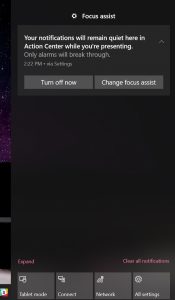
Thus, after spending months figuring out how to disable a range of annoying notifications on my computer, I was now getting an annoying notification every day from a tool supposedly intended to help me focus 🙂
It is possible to turn this off by disabling the default option to turn on focus assist when the screen is duplicated:
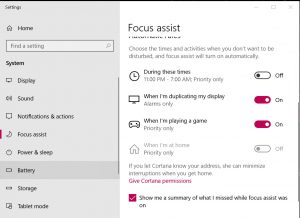
Instead:
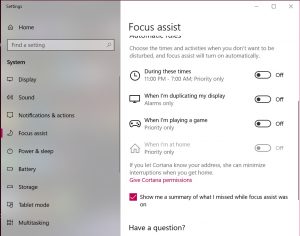
Just Block All Notifications Instead:
Just to be clear, the issue for me is that although I have Focus Assist on already, I still got the notification — the icon in the lower right corner updates and changes causing a visual distraction — when I plug my laptop into my large screen. This happened every morning and sometimes several times a day depending on my schedule and appointments. In general I don’t want notifications from Focus Assist distracting me either!!!
About Me
John F. McGowan, Ph.D. solves problems using mathematics and mathematical software, including developing gesture recognition for touch devices, video compression and speech recognition technologies. He has extensive experience developing software in C, C++, MATLAB, Python, Visual Basic and many other programming languages. He has been a Visiting Scholar at HP Labs developing computer vision algorithms and software for mobile devices. He has worked as a contractor at NASA Ames Research Center involved in the research and development of image and video processing algorithms and technology. He has published articles on the origin and evolution of life, the exploration of Mars (anticipating the discovery of methane on Mars), and cheap access to space. He has a Ph.D. in physics from the University of Illinois at Urbana-Champaign and a B.S. in physics from the California Institute of Technology (Caltech).